NESB Digital Banking
Offering top-of-market conveniences, NESB Digital Banking is our always-on financial platform, continuously available across all devices.
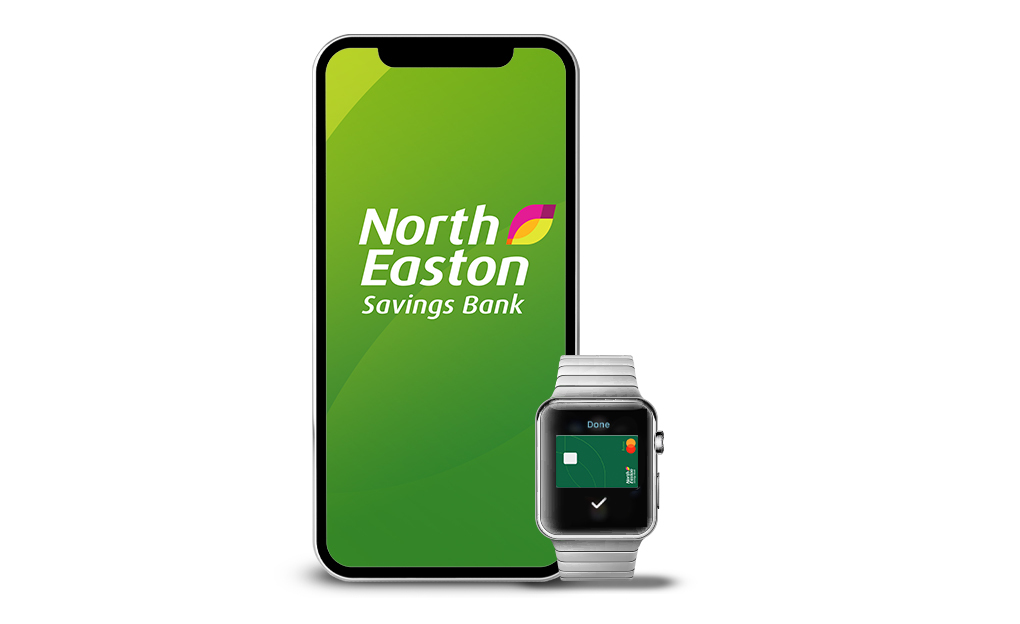
Digital Banking Overview
We view our digital platforms as solution centers for today’s mobile-first world. Therefore, we are constantly investing in and improving our digital banking features to bring the best of the “big-bank” technology to our local community. This includes obvious items like mobile check deposit and biometric login; but also advanced features including debit card controls, purchase rewards, and mobile wallet integration. As with every service we offer, please know that you can reach out to us directly at any time with questions or to request assistance. Be sure to download our mobile app for the most convenient digital experience; available on iOS and Android devices.
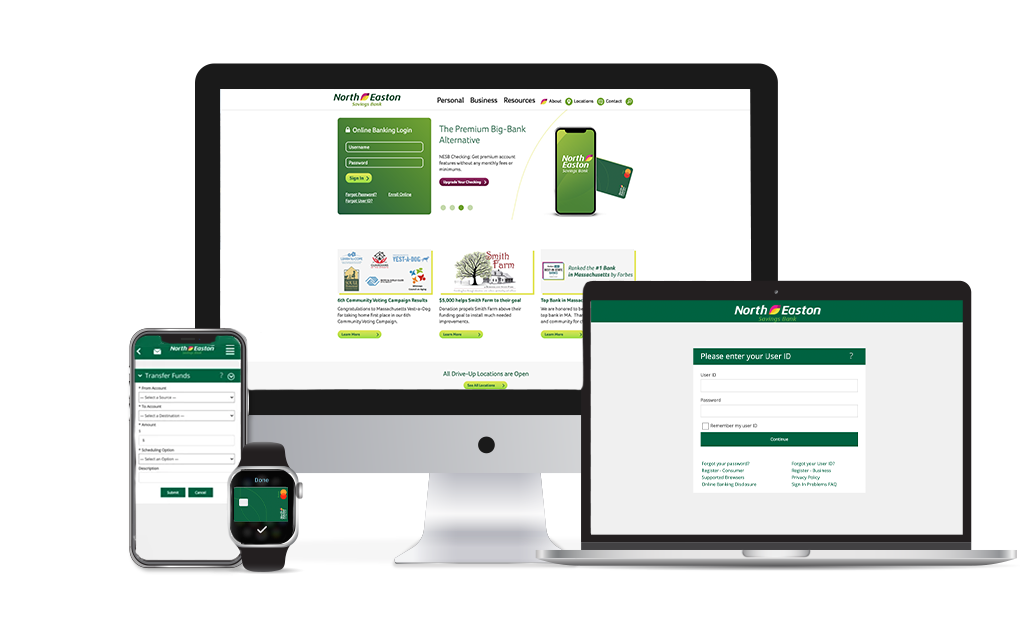
Digital Banking Features:
-
Quick-View Balance
-
Mobile Check Deposit
-
Real-Time Account and Transaction Details
-
Online and Mobile Bill Pay
-
Biometric Login and Security
-
Custom Balance & Transaction Alerts
-
Secure Messaging and eStatements
-
Digital Account Opening
-
Full Integration with Quicken
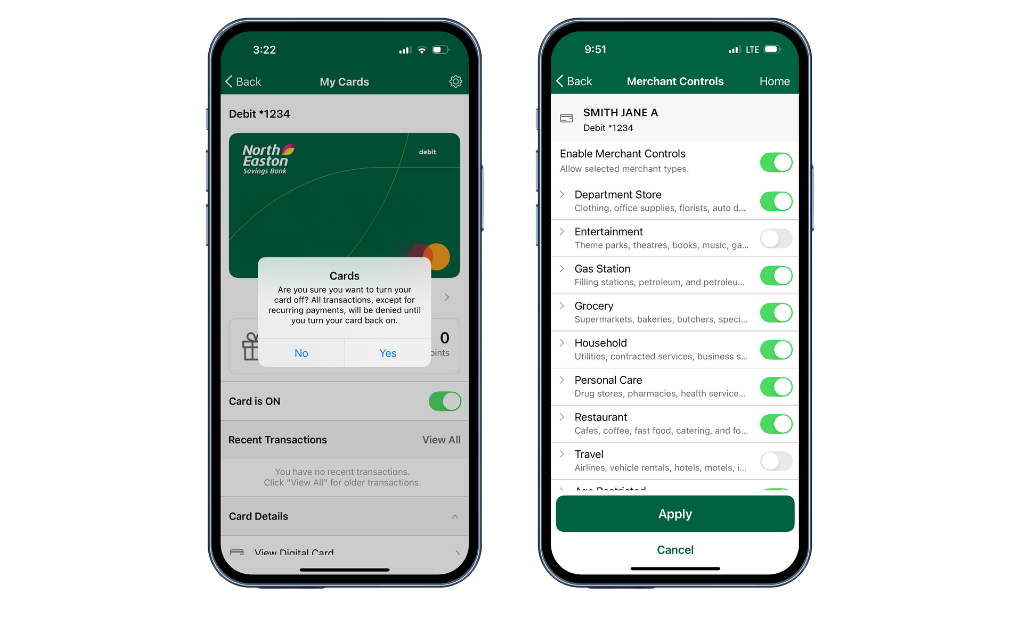
Debit Card Manager
NESB Debit Card Controls go beyond simply turning a card On and Off. With us, you have full control over allowing/blocking transactions by purchase type, merchant category, region (international/domestic), and transaction amount. Additionally, customized purchase activity alerts are available.

uChoose Purchase Rewards
Gift cards, premium merchandise, travel experiences, concert tickets, and much more are available just by using your debit card. Simply sign up by visiting www.uChooseRewards.com and start enjoying some great rewards. Earn 1 point for every $2.00 you spend when signing for your purchases.
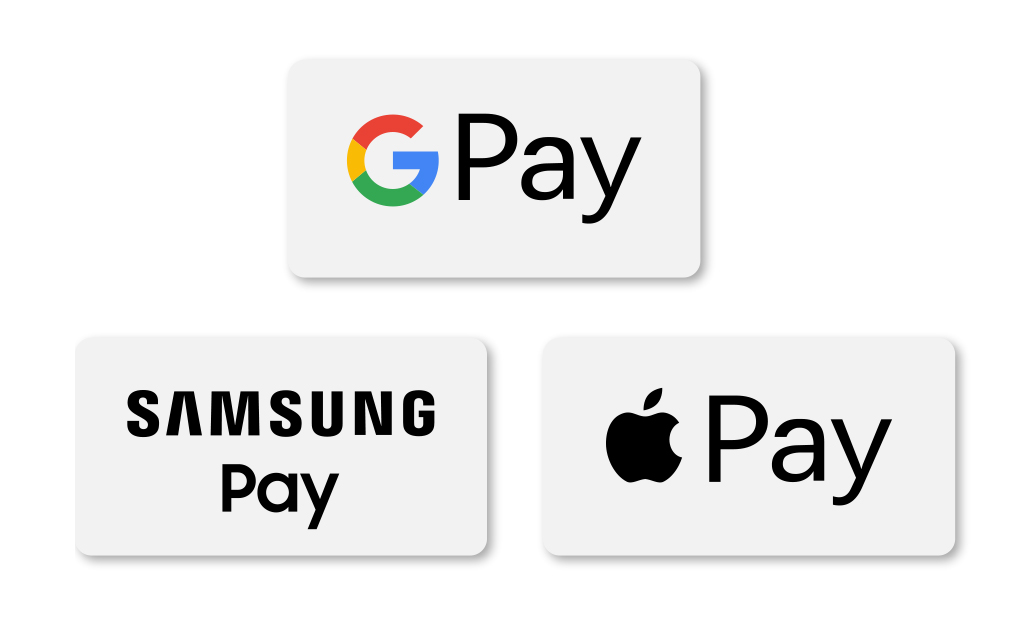
NESB Mobile Wallets
Easily streamline how you make purchases online, in-store, and when using mobile apps by linking your NESB Debit Card to either Apple Pay, Google Pay, and/or Samsung Pay. In addition to being extremely convenient, our mobile wallet integration is also a safe and secure payment platform.

